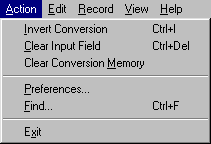
Switch the selected units. And if you have checked "Swop Value by Invert Conversion" in Preferences then switch the conversion values, too.
Erases the "Quantity of Conversion" field.
Clears the last-converted values and units from each category.
Displays the Preferences dialog. It contain all the settings of WinConverter.
Displays the Find dialog. In this dialog you can search out unit or category, which you need.
Closes the WinConverter program.

Cuts the selected text to the windows clipboard.
Copy the selected text to the windows clipboard.
Pastes text from the windows clipboard into the "Quantity of Conversion" field.
Select all the text in a control that has focus.

Activate or deactivate the record function. If it is activated, the actual conversion will be added at the end of the record always when you press >enter<. It is faster and more comfortable than using the Add item button.
The actual conversion will be added at the end of the record.
The last added conversion will be deleted from the record.
Delete all conversions from the record. The record will be empty.
The actual conversion will be inserted into the windows clipboard.
Convert the actual input value into every unit in actual category and copy results to the windows clipboard.
The record will be inserted into the windows clipboard.

Displays the Custom Units dialog. In this dialog you can add, modify or remove the custom units.
Displays the Custom Categories dialog. In this dialog you can add, modify or remove the custom categories.
Displays the Registration dialog. If you find this program useful, please support the shareware software concept by registering! When you register, you will receive registration number. As soon as fill it in the box in this dialog, the registration screen will be disabled. More information about registration here.
If enabled, all
conversion results will be displayed simultaneously in the Convert to unit field.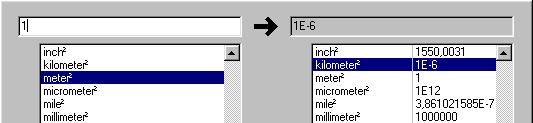
Shows or hides Toolbar.
Shows or hides Recordbar.
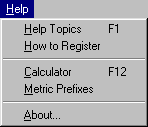
Displays the help of WinConverter.
More information about how to register.
Launches the default Windows calculator or your favorite calculator program. It depend on your choice in WinConverter Preferences.
Displays the Metric Prefixes (part of WinConverter Help).
Displays the About dialog. There are information about WinConverter and its version.